Script Types
- Pre-Flight Scripts: This script runs across all instances of the playground and its various tabs. It executes first, before the request is sent to the router. Use pre-flight scripts to set headers or perform authentication workflows. These scripts are enabled by default.
-
Operation Scripts: These scripts run either before or after executing an operation and are scoped to a single tab in the playground. By default, they are disabled.
- Pre-Operation Scripts: Executed after the pre-flight script but before the request reaches the router, these scripts function similarly to pre-flight scripts but are applied on a per-operation basis.
- Post-Operation Scripts: These scripts run after the operation completes. Here, you can access the response body and perform any necessary validation steps.
Execution Lifecycle
Below depicts the execution lifecycle with operation and scripts configured
Pre-flight > Pre-Operation > Execute Operation > Post-Operation
Creating and running scripts
You can create multiple scripts of each type and select the appropriate one as needed. All created scripts are accessible at the account level; however, scripts selected for use are scoped specifically to your device or browser.Scripts are stored in plain text in the database, so avoid including any sensitive information directly in the script. For sensitive data, use environment variables instead, as these are scoped to your device or browser.
1
Navigate to the Script Editor
In the playground, locate the script editor in the bottom-left corner. Here, you can edit Pre-Flight Scripts and, under the Operation Scripts tab (next to Variables and Headers), configure operation scripts for the active tab.
2
Edit or Create a Script
Click on the edit icon to modify the script. A modal will open, with a Create button, allowing you to create a new script within your organization.
3
Enter and Test the Script
Input your script code in the editor. To test it, run the script directly in the console. You can also manage environment variables using the Environment Variables editor, which is formatted in JSON.
4
Set the Script for Use
Click Use Script to set it as the script to be used.
5
Enable the Script
Once the modal closes, ensure that the checkbox next to the script is ticked to enable it.
6
Run Your Operation
With the script configured and enabled, proceed to run your operation.
API Reference
| API | Description |
|---|---|
playground.env.set(name: string, value: any): void | Sets a local environment variable with a specified key (name) and value. |
playground.env.get(name: string): JSONValue | Retrieves the value of a local environment variable using the key (name). |
playground.request.body: { query: string; variables?: { [key: string]: JSONValue }; operationName?: string } | Represents the GraphQL request body. Contains the query string, an optional variables object, and an optional operationName. |
playground.response.body?.data?: T | Holds the data returned from the GraphQL operation within the response body, where data is of a generic type T. |
playground.CryptoJS: typeof import("crypto-js") | Exposes the crypto-js library, allowing for cryptographic operations. |
Environment Variables
Environment variables are local key-value pairs stored as JSON within your browser. Since scripts are stored in plain text, sensitive information should not be embedded directly in the script; instead, use environment variables for this purpose. You can edit and manage these variables through the script editor.Usage in Headers
In the playground’s Headers tab, you can reference an environment variable by using the syntax{{key}}. The playground will replace {{key}} with the corresponding value from the environment variables before executing your operation.
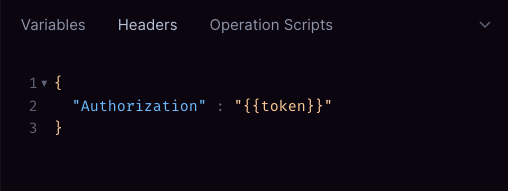
Examples
Accessing Environment Variables
Retrieve environment variables that can be defined in the script window or set using theset command.